Visual Embedder
Learn about our visual embedder model type
Input: Images and videos
Output: Embeddings
Visual embedder, also known as visual embedding, is a type of deep fine-tuned model specifically designed to generate meaningful numerical representations (embeddings) from images and video frames.
The primary goal of a visual embedder model is to transform the raw pixel values of images or video frames into a compact and high-dimensional vector. These vectors capture essential features and patterns in the visual content, enabling the model to understand and process the data in a more structured and interpretable way.
These vectors can then be used for a variety of tasks, such as:
- Visual search: This is the task of finding images or videos that are similar to a given query image or video. The visual embedder model can be used to create a similarity metric between images or videos, which can then be used to search for similar visual content in a vector database.
- Training on top of them: The visual embedder model can also be used as a starting point for training other machine learning models. For example, a model that can classify images or videos can be trained on top of the visual embedder model.
The visual embedder model type also comes with various templates that give you the control to choose the specific architecture used by your neural network, as well as define a set of hyperparameters you can use to fine-tune the way your model learns.
You may choose a visual embedder model type in cases where:
- You need a model that can accurately represent images and video frames as vectors. Once the model is trained, you can use it to embed new images or videos into vectors.
- You need an embedding model to learn new features not recognized by the existing Clarifai models. In that case, you may need to "deep fine-tune" your custom model and integrate it directly within your workflows.
- You have a custom-tailored dataset, accurate labels, and the expertise and time to fine-tune models.
Create and Train a Visual Embedder
Let's demonstrate how to create and train a visual embedder model using our API.
Before using the Python SDK, Node.js SDK, or any of our gRPC clients, ensure they are properly installed on your machine. Refer to their respective installation guides for instructions on how to install and initialize them.
Step 1: App Creation
Let's start by creating an app.
- Python SDK
from clarifai.client.user import User
#replace your "user_id"
client = User(user_id="user_id")
app = client.create_app(app_id="demo_train", base_workflow="Universal")
Step 2: Dataset Upload
Next, let’s upload the dataset that will be used to train the model to the app.
You can find the dataset we used here.
- Python SDK
#importing load_module_dataloader for calling the dataloader object in dataset.py in the local data folder
from clarifai.datasets.upload.utils import load_module_dataloader
# Construct the path to the dataset folder
module_path = os.path.join(os.getcwd().split('/models/model_train')[0],'datasets/upload/image_classification/food-101')
# Load the dataloader module using the provided function from your module
food101_dataloader = load_module_dataloader(module_path)
# Create a Clarifai dataset with the specified dataset_id
dataset = app.create_dataset(dataset_id="image_dataset")
# Upload the dataset using the provided dataloader and get the upload status
dataset.upload_dataset(dataloader=food101_dataloader,get_upload_status=True)
Step 3: Model Creation
Let's list all the available trainable model types in the Clarifai platform.
- Python SDK
print(app.list_trainable_model_types())
Output
['visual-classifier',
'visual-detector',
'visual-segmenter',
'visual-embedder',
'clusterer',
'text-classifier',
'embedding-classifier',
'text-to-text']
Next, let's select the visual-embedder model type and use it to create a model.
- Python SDK
MODEL_ID = "model_visual_embedder"
MODEL_TYPE_ID = "visual-embedder"
# Create a model by passing the model name and model type as parameter
model = app.create_model(model_id=MODEL_ID, model_type_id=MODEL_TYPE_ID)
Step 4: Template Selection
Let's list all the available training templates in the Clarifai platform.
- Python SDK
print(model.list_training_templates())
Output
['classification_angular_margin_embed',
'classification_basemodel_v1_embed',
'Clarifai_ResNet_AngularMargin',
'Clarifai_InceptionBatchNorm',
'Clarifai_ResNext']
Next, let's choose the 'Clarifai_ResNext' template to use for training our model, as demonstrated below.
Step 5: Set Up Model Parameters
You can customize the model parameters as needed before starting the training process.
- Python SDK
# Get the params for the selected template
model_params = model.get_params(template='Clarifai_ResNext')
# list the concepts to add in the params
concepts = [concept.id for concept in app.list_concepts()]
model.update_params(dataset_id = 'image_dataset',concepts = concepts)
print(model.training_params)
Output
{'dataset_id': 'image_dataset',
'dataset_version_id': '',
'concepts': ['id-hamburger', 'id-ramen', 'id-prime_rib', 'id-beignets'],
'train_params': {'invalid_data_tolerance_percent': 5.0,
'template': 'Clarifai_ResNext',
'logreg': 1.0,
'image_size': 256.0,
'batch_size': 64.0,
'init_epochs': 25.0,
'step_epochs': 7.0,
'num_epochs': 65.0,
'per_item_lrate': 7.8125e-05,
'num_items_per_epoch': 0.0}}
Step 6: Initiate Model Training
To initiate the model training process, call the model.train() method. The Clarifai API also provides features for monitoring training status and saving training logs to a local file.
If the status code is MODEL-TRAINED, it indicates that the model has been successfully trained and is ready for use.
- Python SDK
import time
#Starting the training
model_version_id = model.train()
#Checking the status of training
while True:
status = model.training_status(version_id=model_version_id,training_logs=False)
if status.code == 21106: #MODEL_TRAINING_FAILED
print(status)
break
elif status.code == 21100: #MODEL_TRAINED
print(status)
break
else:
print("Current Status:",status)
print("Waiting---")
time.sleep(120)
Output
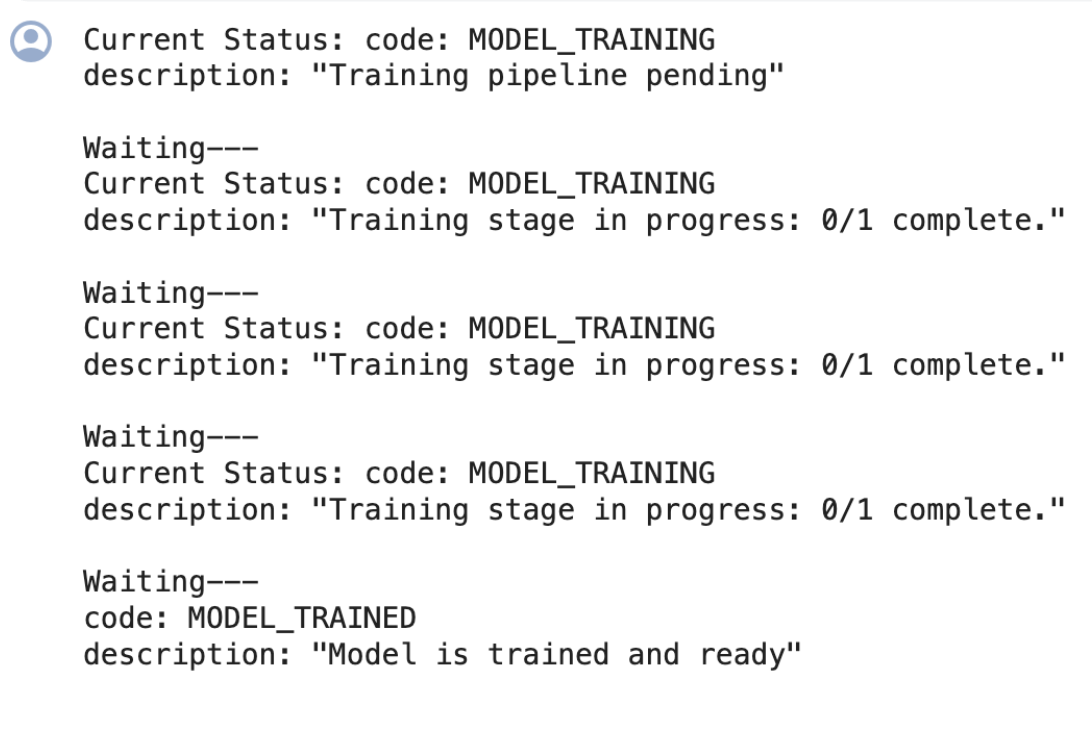
Step 7: Model Prediction
After the model is trained and ready to use, you can run some predictions with it.
- Python SDK
IMAGE_PATH = os.path.join(os.getcwd().split('/models')[0],'datasets/upload/image_classification/food-101/images/hamburger/139558.jpg')
model_prediction = model.predict_by_filepath(IMAGE_PATH, input_type="image")
# Get the output
print(model_prediction.outputs[0].data.embeddings)
Output
embeddings {
vector: 0.021010370925068855
vector: 0.011909130029380322
vector: 2.2577569325221702e-07
vector: 0.001307532424107194
vector: 0.04247743636369705
vector: 0.01022490207105875
vector: 0.0006444881437346339
vector: 0.027988344430923462
vector: 0.028407510370016098
vector: 5.129506917000981e-06
vector: 0.03279731422662735
vector: 0.016899824142456055
vector: 0.003125722287222743
vector: 0.0
vector: 0.024156155064702034
vector: 0.04975743591785431
vector: 0.010608416981995106
vector: 0.0006941271130926907
vector: 0.00018513976829126477
vector: 2.714529364311602e-05
vector: 0.0014789806446060538
……..
}