Set Up Compute Fast
Set up your computing infrastructure easily and fast for inference
Clarifai makes it easy to provision and manage your own computing infrastructure. With just a few clicks, you can get up and running, and deploy your models for inference.
Step 1: Sign Up or Log In
Start by logging in to your existing Clarifai account, or sign up for a new one to unlock access to the platform’s powerful AI capabilities.
Step 2: Choose Your Compute Option
Navigate to the Set Up Compute section and choose your preferred compute settings. You can access the section in any of the following ways:
- From the platform's homepage, go to the Set Up Compute section.
- From an individual model's page, such as for Llama-3_2-3B-Instruct, go to the Compute tab and scroll to the Set Up Compute section at the bottom.
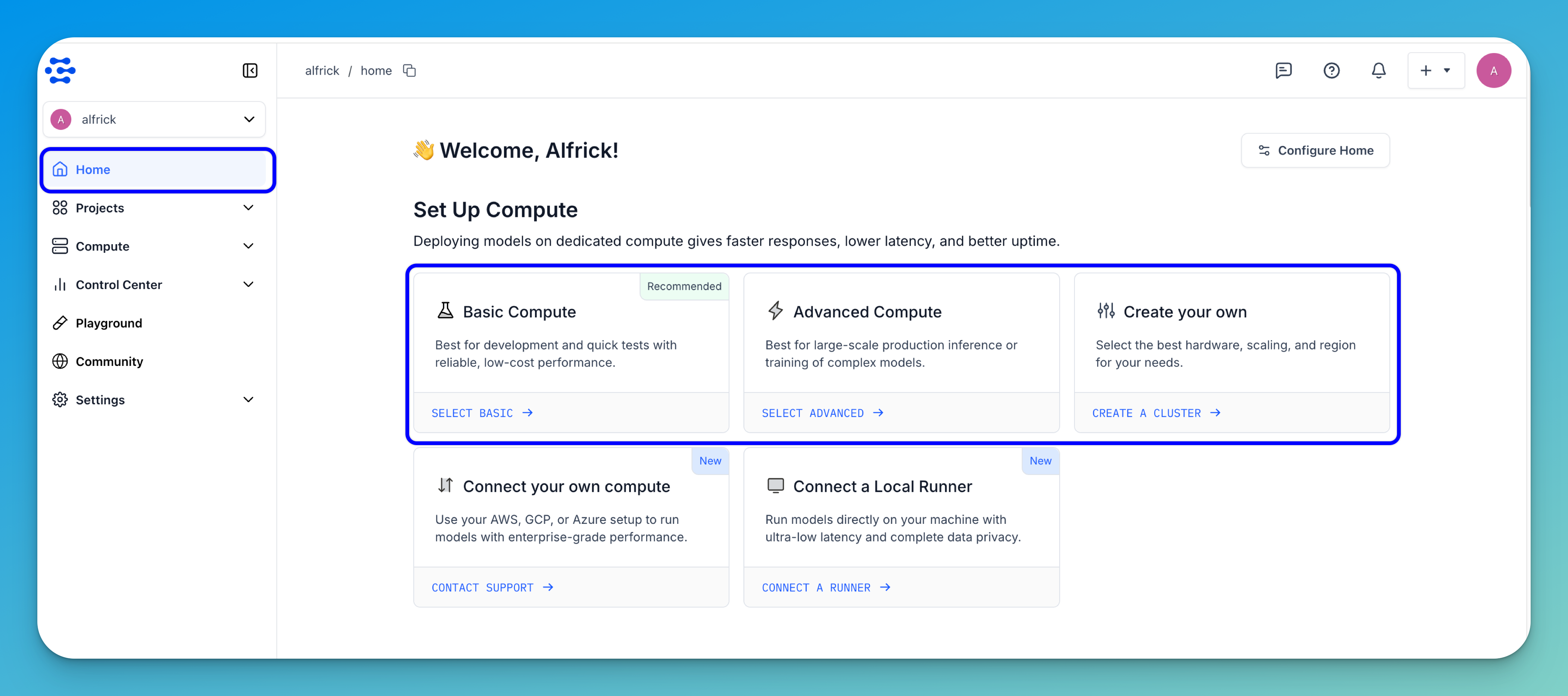
Then, select one of the following pre-configured compute options based on your needs:
- Basic Compute - Best suited for development, testing, and lightweight inference. Offers reliable performance at a lower cost.
- Advanced Compute - Designed for high-performance needs such as large-scale inference or training of complex models.
Note: If these predefined options don’t fully meet your requirements, you can select the Create your own option to customize the infrastructure according to your specific needs.
Step 3: Review Your Compute Instances
Once you’ve selected a pre-configured option, a pop-up window will appear, displaying your chosen compute instance and settings.
A Personal Access Token (PAT) will be pre-populated for your convenience. If needed, you can select a different token from the dropdown list or create a new one.
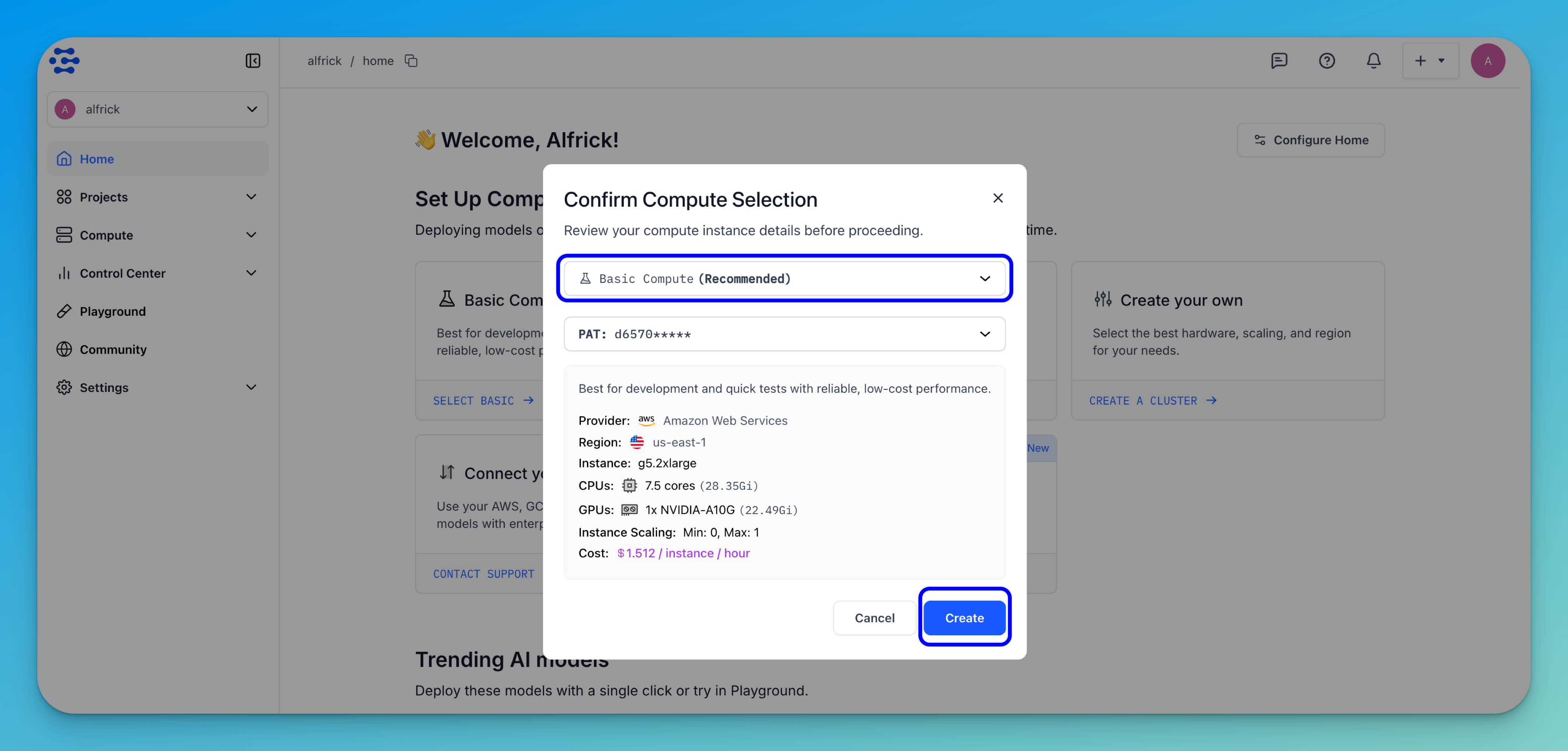
After confirming your settings, click the Create button. This will automatically generate a compute cluster and nodepool based on your pre-configured settings.
Step 4: Deploy a Model
Once your compute cluster and nodepool are set up, you can deploy a model directly to them.
To deploy a model, you can use the pop-up window to search for the model you want. Simply enter the model name in the search field and select it.
For this example, we'll select the Llama-3_2-3B-Instruct model.
Then, click Deploy model to begin the deployment process.
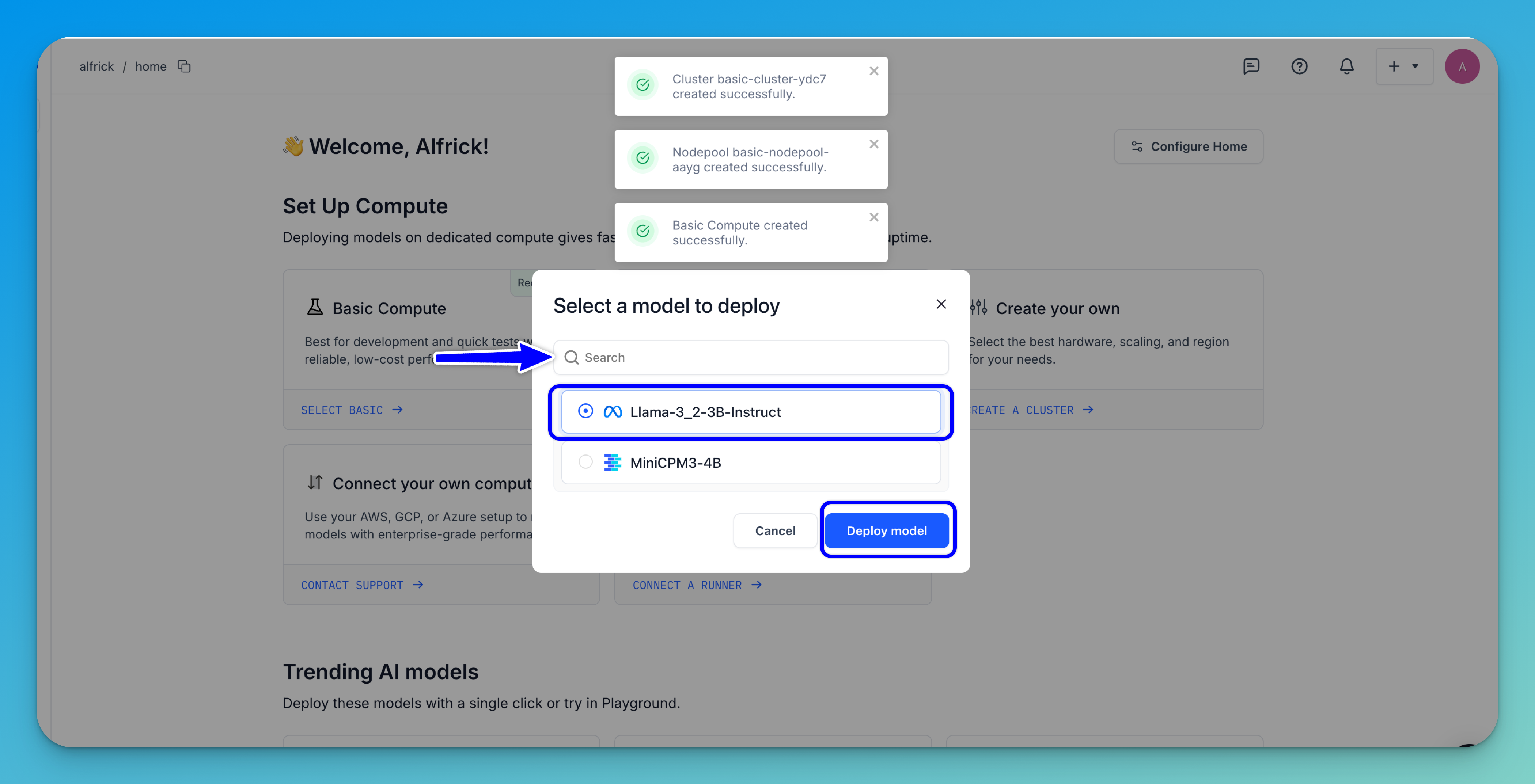
Step 5: Use Your Deployed Model
After deployment, you’ll be redirected to the nodepool page, where you can view your compute settings and the details of your deployed model.
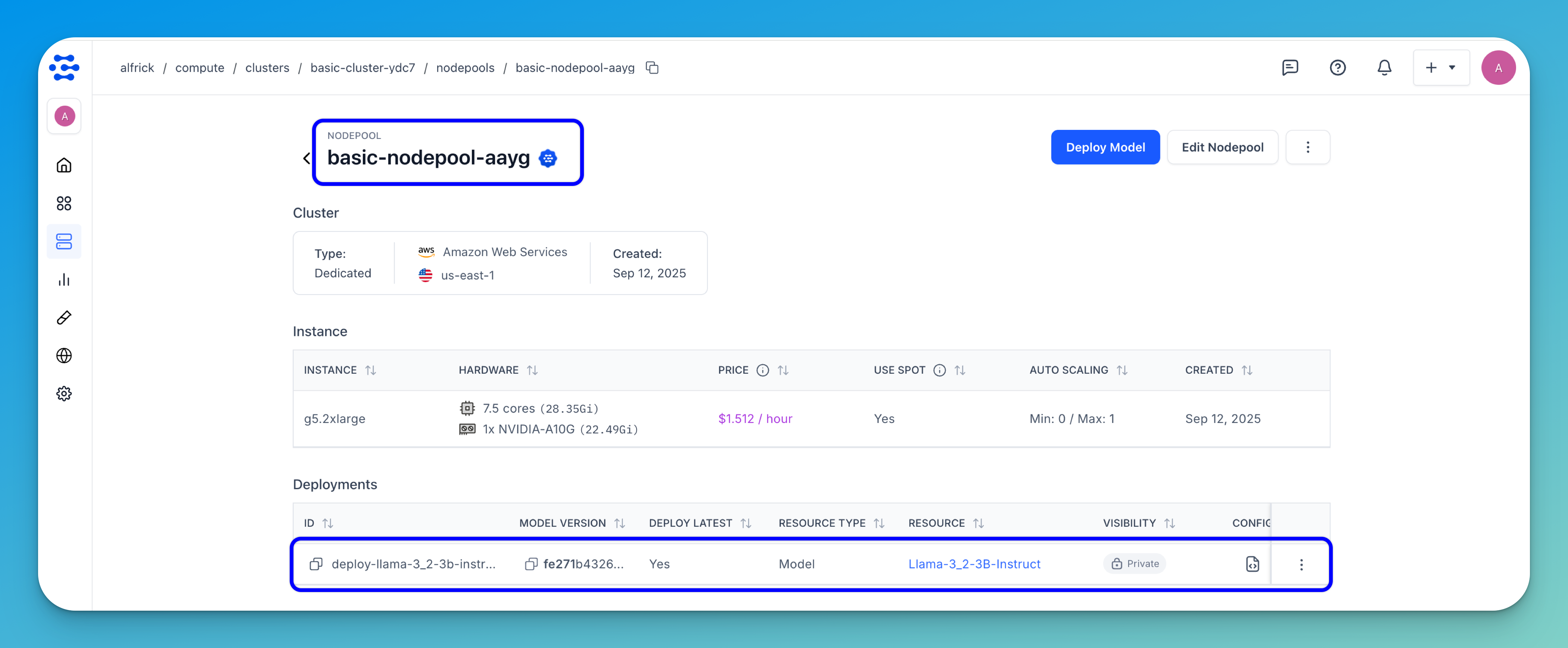
You can then use the deployed model to run inferences or perform other actions, such as integrating it into your workflows.